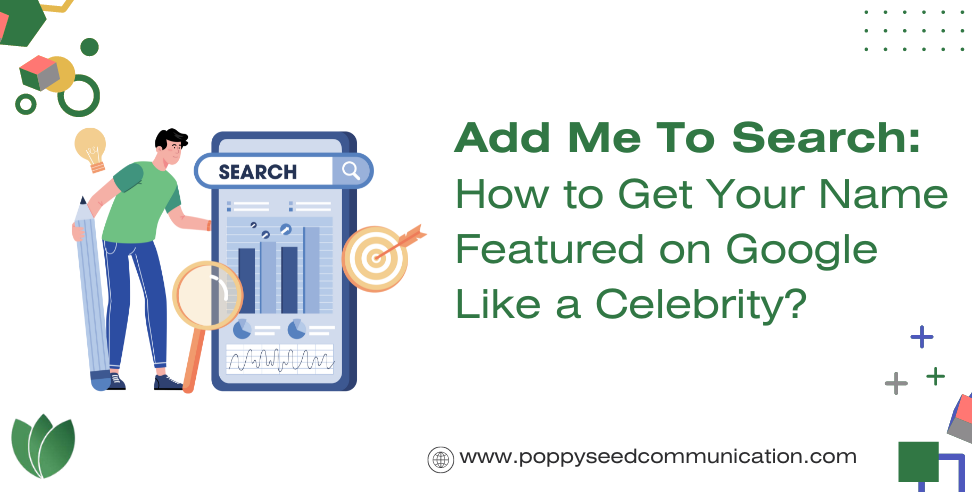
When you search for a celebrity on Google, their complete profile often appears. You can achieve the same for yourself by creating a Google People Card. This will ensure that when someone searches your name, your profile appears just like a celebrity’s. Here’s how you can do it:
Google People Card is a feature that allows you to create your virtual visiting card. This card includes your name and other important details. When someone searches for your name, these details will be displayed prominently.
Important Points to Note:
Today, we’re solving these problems with People Cards, a virtual visiting card that lets you show your website or social media profiles, along with some additional information you want to tell people about.
Ensure You Have an Active Google Account and Mobile Number:
Steps to Create Your Google People Card:
Note: Your mobile number will not be visible unless you permit it.
Tips for Creating an Effective People Card:
Key Considerations:
In this article, you learned about Google’s new “Add Me to Search” service and how to create your own Google People Card. This feature helps you gain visibility on Google search results, making it easier for others to find you.
We hope this information is helpful and useful for you.
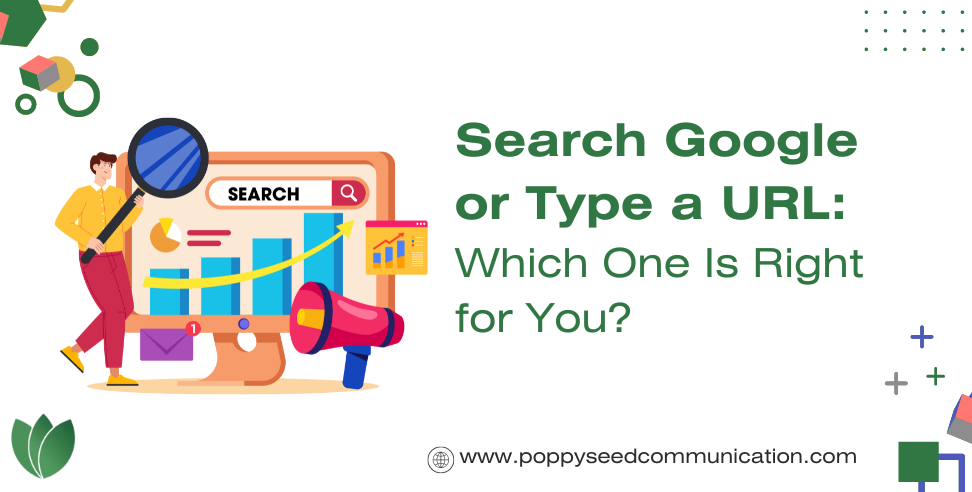
When you visit Google’s homepage, you’ll see a placeholder text in the search box: “Search Google or type a URL.” This means you can enter either a search query or a website URL into this box. The purpose of this message is to guide users on where to type their questions or website links. In today’s digital age, everyone from children to adults uses Google, making this a universally seen prompt.
The “Search Google” function is straightforward. Users type their questions or queries into the search box. For instance, if you enter “NASA image library photo,” Google will direct you to the relevant NASA images.
URL stands for Uniform Resource Locator, a formatted text string used to identify network resources like web pages or files. When you type a website’s URL into the search box, Google converts it into the corresponding IP address, thanks to DNS (Domain Name System), and takes you to the desired website.
Every website has a unique IP address. For example, Google’s IP address is 64.233.167.99. When you type a website URL, your browser uses DNS to convert the URL into the website’s IP address, connecting you to the site.
Initially, websites were accessed directly via IP addresses, which was cumbersome. Domain names were introduced to simplify this process, making it easier to remember website addresses like google.com instead of long numerical IPs.
Click on Edit:
Customize Your Page:
People often search for “search google or type a URL hacks” to find shortcuts or customization tips. While learning about technology is encouraged, it’s important to avoid illegal activities like hacking, which is a criminal offense.
This article explained how to effectively use Google’s search box and the difference between searching and typing a URL. Additionally, it covered customizing your browser and important considerations for online safety. We hope you find this information useful for enhancing your browsing experience.