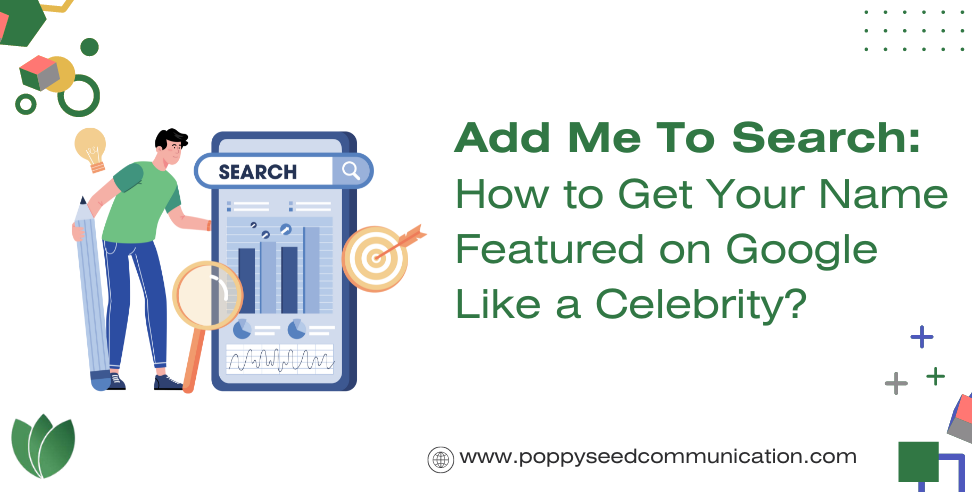
When you search for a celebrity on Google, their complete profile often appears. You can achieve the same for yourself by creating a Google People Card. This will ensure that when someone searches your name, your profile appears just like a celebrity’s. Here’s how you can do it:
Google People Card is a feature that allows you to create your virtual visiting card. This card includes your name and other important details. When someone searches for your name, these details will be displayed prominently.
Important Points to Note:
Today, we’re solving these problems with People Cards, a virtual visiting card that lets you show your website or social media profiles, along with some additional information you want to tell people about.
Ensure You Have an Active Google Account and Mobile Number:
Steps to Create Your Google People Card:
Note: Your mobile number will not be visible unless you permit it.
Tips for Creating an Effective People Card:
Key Considerations:
In this article, you learned about Google’s new “Add Me to Search” service and how to create your own Google People Card. This feature helps you gain visibility on Google search results, making it easier for others to find you.
We hope this information is helpful and useful for you.